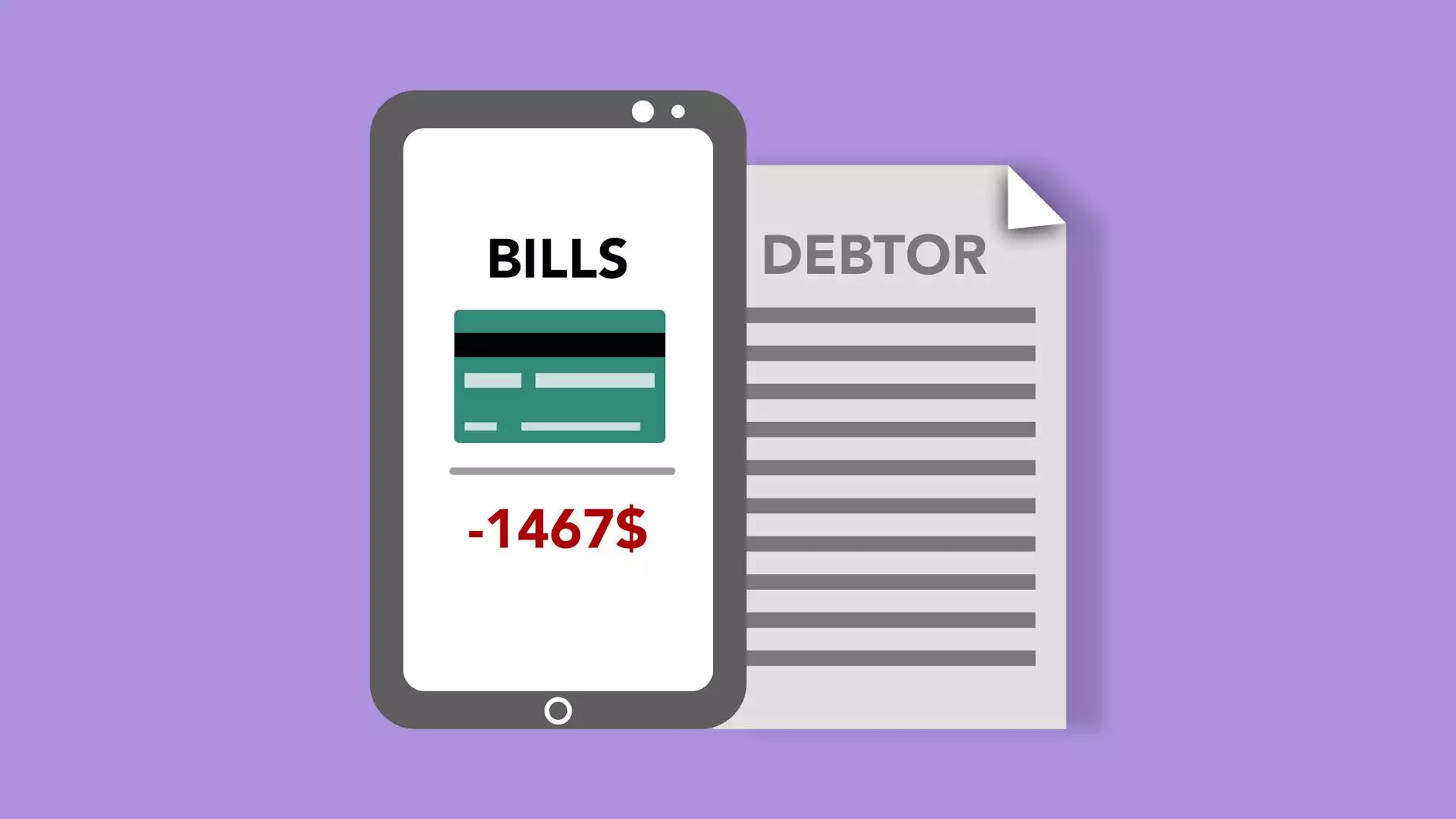Comprehensive Guide to CentOS 7 NVMe Install

Installing CentOS 7 on NVMe (Non-Volatile Memory Express) storage can greatly enhance the performance of your server or desktop system. With the rapid advancement of technology, NVMe drives have become increasingly popular due to their superior speed and efficiency compared to traditional SATA drives. In this guide, we will explore the detailed steps for a successful installation, best practices, and troubleshooting tips related to the CentOS 7 NVMe Install.
Understanding NVMe Technology
Before diving into the installation process, it's crucial to understand what NVMe is and why it’s beneficial for your computing needs. NVMe is a high-speed interface protocol designed specifically for SSDs. Unlike SATA SSDs which communicate through the older AHCI protocol, NVMe utilizes the PCIe bus to provide significant enhancements in data transfer speeds.
- Higher throughput: NVMe drives can deliver read/write speeds exceeding 3000 MB/s.
- Low latency: The latency is drastically reduced, making it ideal for high-performance applications.
- Queue depth: NVMe supports a higher command queue depth compared to traditional drives, allowing for better multitasking.
Pre-Installation Requirements
Before you begin the installation of CentOS 7 on an NVMe drive, ensure that you meet the following requirements:
- A compatible NVMe drive installed on your system.
- A bootable CentOS 7 installation media (USB/DVD).
- A compatible motherboard with BIOS/UEFI firmware.
- At least 2 GB of RAM (4 GB recommended for better performance).
- A backup of your data, as installation can lead to data loss on the drive.
Creating a Bootable CentOS 7 Installation Media
To proceed with the CentOS 7 NVMe install, you need to create a bootable installation medium. You can use various tools, but we recommend Rufus for Windows or dd for Linux users. Here’s a brief guide:
Using Rufus (Windows)
- Download and run Rufus.
- Select your USB drive under the "Device" field.
- Choose the CentOS 7 ISO file you downloaded.
- Click "Start" and wait for the process to complete.
Using dd (Linux)
sudo dd if=/path/to/CentOS7.iso of=/dev/sdX bs=4M status=progressReplace /dev/sdX with your USB drive identifier. Be cautious as this will overwrite the selected drive.
Booting from Installation Media
After creating your bootable media, insert it into the system with your NVMe drive and reboot the system. Access the BIOS/UEFI firmware settings (typically by pressing F2, F10, or Del during boot) and set your boot order to prioritize the USB/DVD. Save the changes and exit.
Installing CentOS 7 on NVMe
Step 1: Start the Installation Process
Once the installation media boots up, you’ll see the CentOS 7 installation menu. Select "Install CentOS 7" and press Enter.
Step 2: Select Language and Installation Destination
You will be prompted to choose your language and locale. After selecting your preferences, proceed to the installation destination screen:
- Select your NVMe drive (often labeled as /dev/nvme0n1).
- Choose your partitioning scheme; select "Automatic" for beginners or "Custom" for advanced users.
Step 3: Partitioning the NVMe Drive
If you choose custom partitioning, create the following partitions:
- EFI System Partition: If using UEFI, create a partition of size 200 MB and set the type to EFI.
- Root Partition: Allocate space for the main system (recommend at least 20 GB).
- Swap Partition: Add a swap partition (1.5–2 times the size of your RAM).
Step 4: Configuring Network and Hostname
Before continuing, set your network configuration. Ensure your network interface card (NIC) is enabled, and assign a hostname for easier identification later.
Step 5: Begin Installation
After configuring the partitions, click "Begin Installation." During the installation process, you will be prompted to set the root password and create user accounts. Make sure to use strong passwords to secure your system.
Step 6: Complete Installation and Reboot
Once the installation is complete, you’ll be instructed to remove the installation media and reboot your machine. Your system should now boot into the freshly installed CentOS 7 operating system on your NVMe drive.
Post-Installation Configuration
After successfully installing CentOS 7 on your NVMe drive, it’s advisable to perform some post-installation tasks:
- Update Your System: Run sudo yum update to ensure all packages are current.
- Install Necessary Software: Depending on your needs, consider installing development tools or web server software.
- Configure Firewalls: Use firewalld to configure basic firewall settings for security.
Troubleshooting Common Issues
While installing CentOS 7 on NVMe drives is generally smooth, you might face some issues:
Error: NVMe Drive Not Detected
If the installer does not recognize your NVMe drive, check:
- BIOS settings: Ensure NVMe is enabled.
- Physical connections: Check that the NVMe SSD is properly seated in its slot.
Slow Performance Post-Installation
Should you experience sluggish performance post-installation, consider:
- Updating the NVMe drive's firmware.
- Enabling TRIM support by executing: sudo systemctl enable fstrim.timer.
The Role of IT Services in NVMe Installation
As IT Services and Computer Repair professionals at first2host.co.uk, we understand the significance of proper installation and system configuration. Facilitating a successful CentOS 7 NVMe install provides clients with maximized performance that meets current technological demands. Our experts are equipped to assist with installation, configuration, as well as ongoing support and troubleshooting.
The Future of Storage Solutions
As businesses and individual users continue to leverage NVMe technology, the importance of high-quality IT support services cannot be overstated. Staying updated with the latest trends and solutions will empower users to fully utilize their NVMe drives.
Conclusion
Installing CentOS 7 on an NVMe drive is a key step toward optimizing your system's performance. By following the steps outlined in this guide, you can ensure a smooth installation process. Additionally, consider relying on professional IT services from first2host.co.uk for post-installation support, enabling you to take full advantage of your NVMe technology. Should you encounter any challenges or wish to build a more robust infrastructure, our team is here to help you navigate through it.
For more information on our services or assistance with your installation, please visit first2host.co.uk.