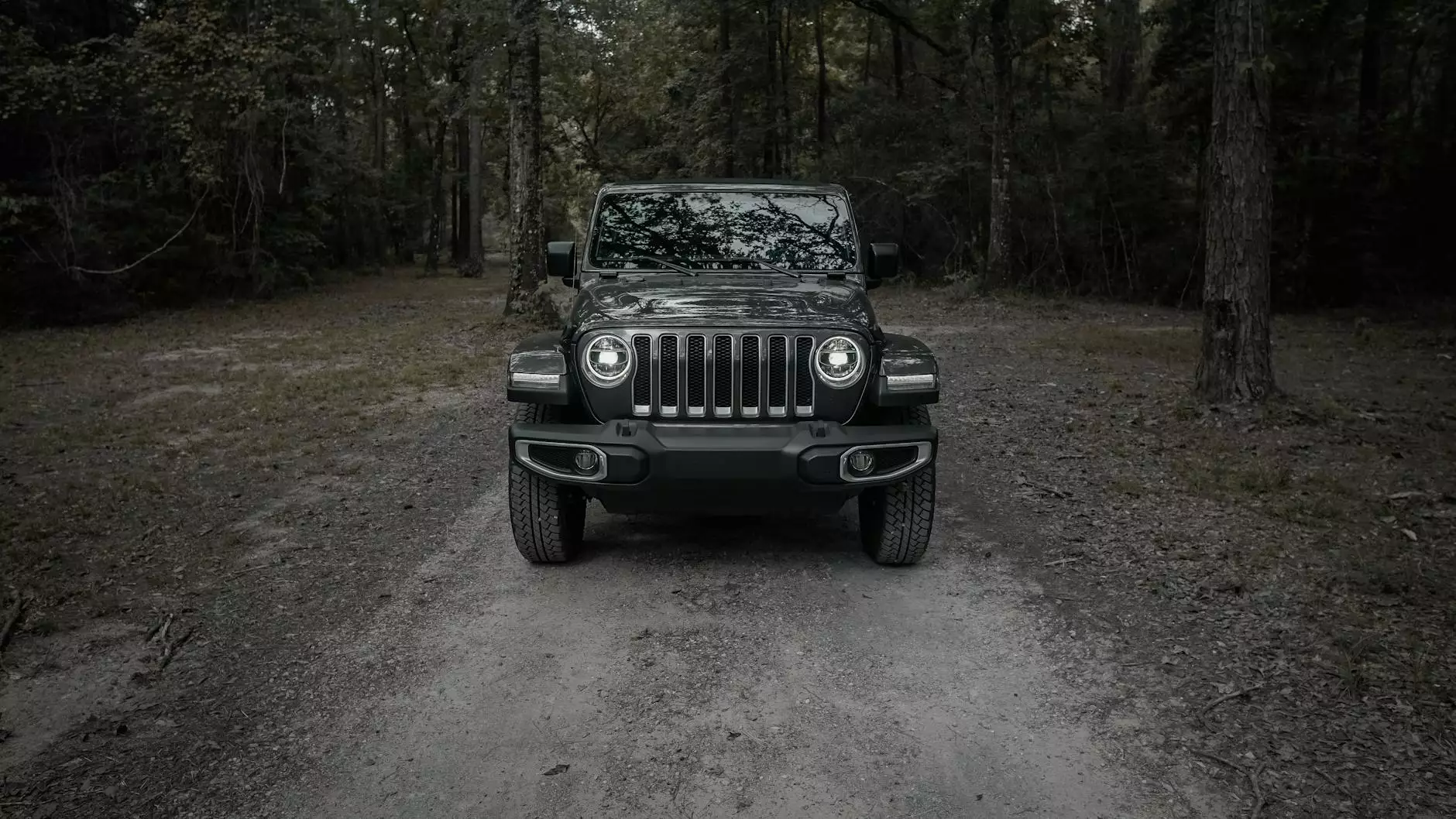How to Use Field Test Mode: For iPhone and Android

Welcome to All American Technologies, your go-to source for all things tech-related. In this comprehensive guide, we will walk you through the process of using Field Test Mode on both iPhone and Android devices. Whether you're looking to optimize your signal strength or troubleshoot network connection issues, this guide has got you covered.
Section 1: What is Field Test Mode?
Field Test Mode is a hidden feature available on most smartphones, including iPhone and Android devices. It provides detailed information about your device's cellular signal strength, network parameters, and other relevant data. By accessing this mode, you can gain insights into the quality of your network connection and make necessary adjustments for optimal performance.
Section 2: Accessing Field Test Mode
Accessing Field Test Mode varies slightly depending on your device's operating system. Follow the instructions below for your specific device:
2.1 iPhone
- To access Field Test Mode on an iPhone, open the Phone app and dial *3001#12345#*.
- Press the "Call" button, and Field Test Mode will open.
2.2 Android
Note: The process of accessing Field Test Mode may differ slightly between Android devices. The steps outlined below should work for most devices.
- Open the Phone app on your Android device.
- Depending on your device, dial either *#*#4636#*#* or *#*#197328640#*#*.
- Tap on "Service Mode" or "Field Test Mode" from the options that appear.
Section 3: Understanding Field Test Mode Data
Once you've successfully accessed Field Test Mode, you'll be presented with a wealth of data. Here are some key parameters and their meanings:
3.1 Signal Strength
The signal strength indicates the quality of your cellular connection. Typically measured in dBm (decibel milliwatts), a higher value indicates a stronger signal. This measurement can help you identify areas with poor signal coverage and find the best spots for improved connectivity.
3.2 Network Type
The network type signifies the technology your device is currently connected to, such as 2G, 3G, 4G, or 5G. Understanding the network type can help you determine if you're on the latest and fastest network available.
3.3 Serving Cell Information
Serving Cell Information provides details about the cell tower you're currently connected to, including the Cell ID, signal quality, and more. This information can be useful for analyzing network coverage and troubleshooting connection problems.
Section 4: Optimizing Signal Strength
Now that you have a better understanding of Field Test Mode and its data, let's explore some tips and tricks for optimizing your signal strength:
4.1 Adjusting Antenna Placement
Proper antenna placement can significantly impact your signal strength. Experiment with different orientations and positions to find the optimal placement for your device. Additionally, avoid covering the antenna with your hand or any other objects that may interfere with the signal.
4.2 Switching Network Bands
Depending on your device and network provider, you may have the option to manually switch between different network bands. Test different bands to see if any provide a stronger signal in your area.
4.3 Clearing Obstructions
Physical obstructions such as buildings, trees, or hills can hinder signal reception. If possible, position yourself in an area with a clear line of sight to the nearest cell tower to maximize signal strength.
Section 5: Troubleshooting Network Issues
Field Test Mode can also help identify and resolve common network issues. Here are some troubleshooting steps you can take:
5.1 Reset Network Settings
If you're experiencing persistent network issues, try resetting your device's network settings. This action will clear any existing network configurations and restore them to default settings.
5.2 Updating Firmware
Outdated firmware can cause compatibility issues and impact signal quality. Ensure your device is running the latest firmware version available for optimum performance.
5.3 Contacting your Network Provider
If all else fails, reach out to your network provider for further assistance. They can provide insights specific to your location and offer solutions tailored to your needs.
Section 6: Conclusion
Congratulations! You're now equipped with the knowledge to effectively use Field Test Mode on your iPhone and Android devices. By regularly monitoring signal strength and utilizing the optimization tips provided, you can enjoy better network performance and a seamless user experience.
Remember, All American Technologies is here to support you every step of the way. Feel free to explore our blog for more helpful tech-related guides and resources.