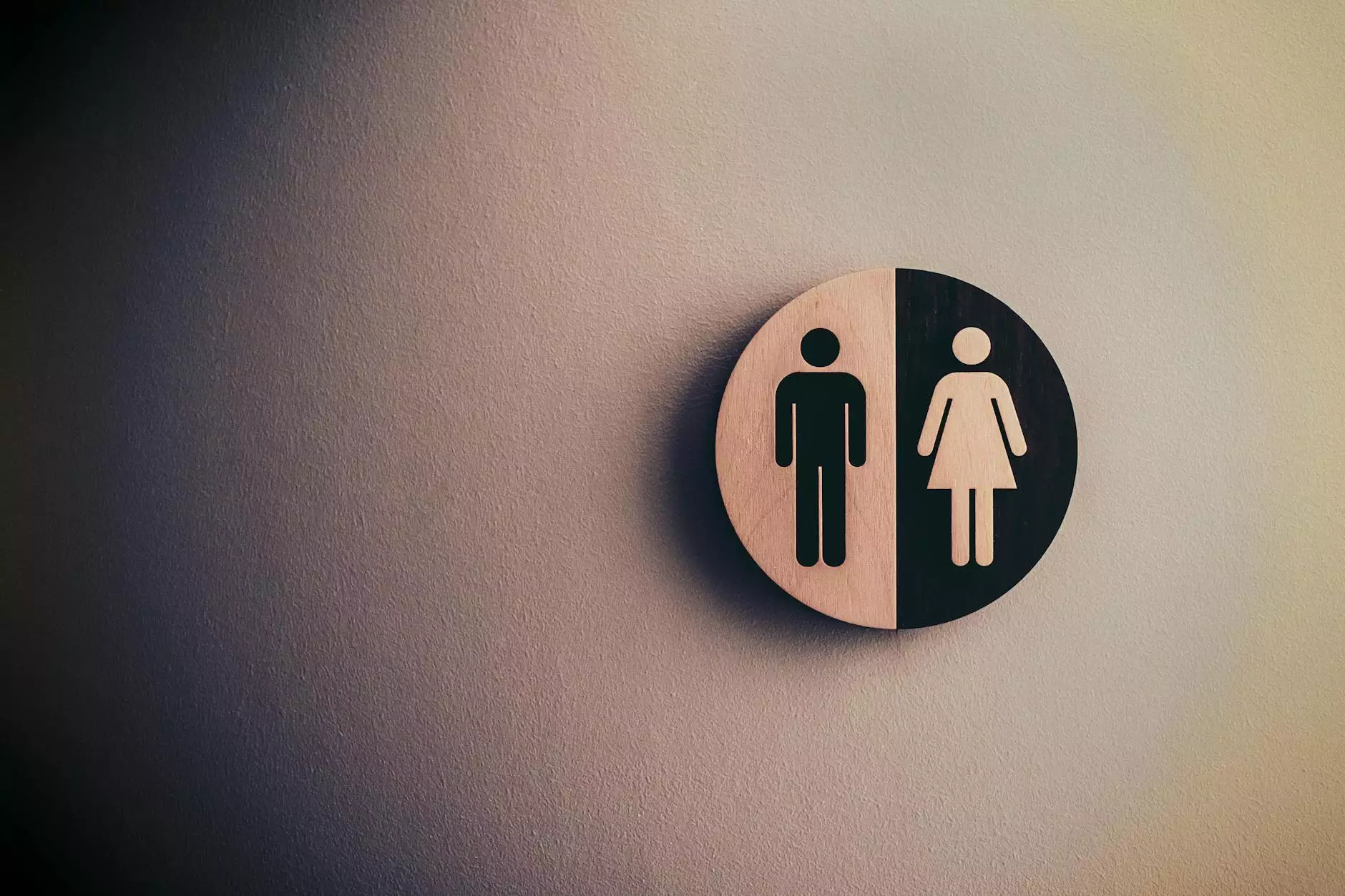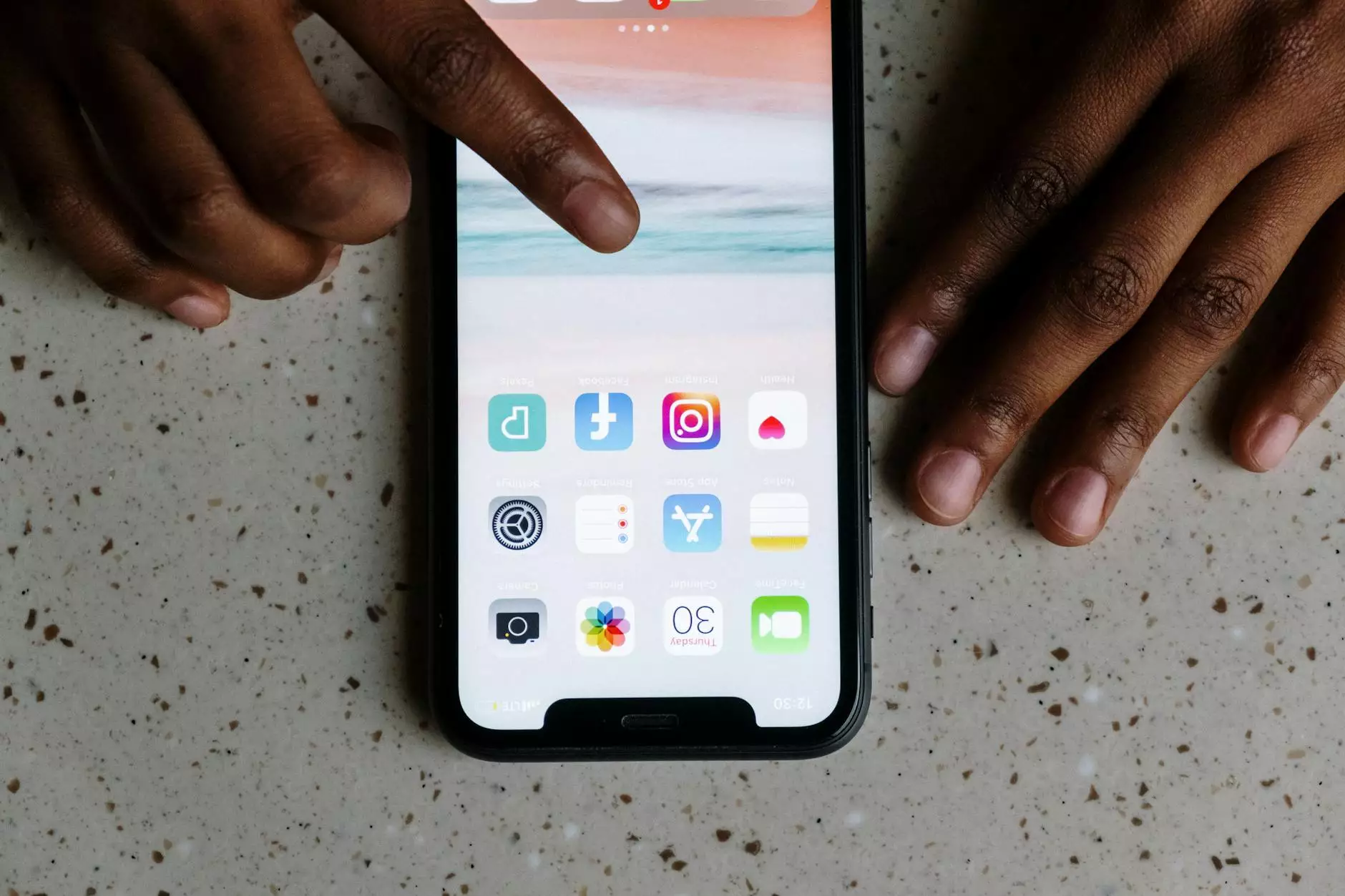How to Fix Windows 7 update error code 8007000D
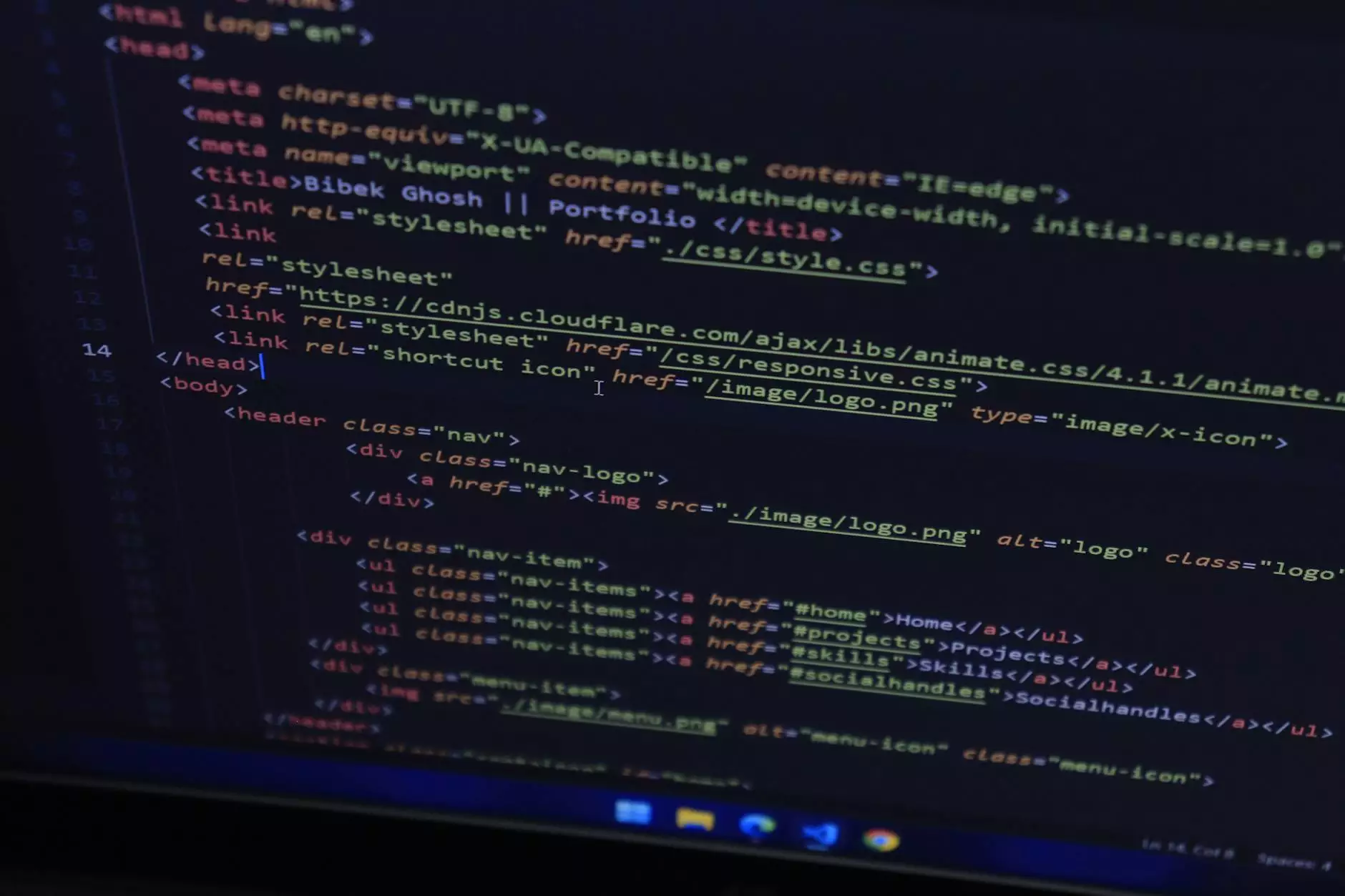
If you're encountering the Windows 7 update error code 8007000D, you're not alone. Many Windows users have come across this error while trying to update their systems. At All American Technologies, we understand the frustration and confusion that this error can cause, and we're here to provide you with a comprehensive solution.
Understanding Windows 7 Update Error Code 8007000D
Before diving into the solution, let's take a moment to understand what this error code means. The Windows update error code 8007000D typically indicates a problem with Windows update components or corrupted system files. This can lead to update failures and hinder the overall performance of your system.
Step-by-Step Guide to Fix Windows 7 Update Error Code 8007000D
Follow these steps carefully to effectively fix the error code and get your Windows 7 system back on track:
Check Your Internet Connection
Before proceeding with any troubleshooting steps, ensure that you have a stable internet connection. A weak or intermittent connection may interrupt or fail the update process.
Run the Windows Update Troubleshooter
Windows operating systems offer built-in tools to diagnose and fix common update-related issues. Running the Windows Update Troubleshooter can automatically detect and resolve problems.
Reset Windows Update Components
If the Troubleshooter didn't resolve the issue, you can try resetting the Windows Update components manually. This process involves stopping services, renaming folders, and restarting services to ensure a clean update process. It may sound daunting, but don't worry, we'll guide you through each step.
Scan and Repair System Files
Corrupted system files can also lead to update errors. Fortunately, Windows provides a handy tool called System File Checker (SFC) that scans and repairs corrupted files. We recommend running an SFC scan to fix any underlying issues.
Disable Antivirus and Firewall temporarily
Sometimes, third-party antivirus or firewall software can interfere with the update process. Temporarily disabling such software can help identify if they are causing the error. Remember to re-enable them after troubleshooting.
Perform a Clean Boot
In a clean boot environment, your computer starts with only essential services and drivers, minimizing potential conflicts. By performing a clean boot, you can isolate and eliminate any software conflicts that may be preventing updates.
Expert Tips to Avoid Windows 7 Update Error Code 8007000D
Preventive measures can go a long way in avoiding Windows update errors. Here are some expert tips to keep your Windows 7 system updated and error-free:
- Regularly install critical Windows updates to ensure your system is up to date with the latest security patches and bug fixes.
- Keep your device drivers up to date. Outdated or incompatible drivers can lead to various system issues, including update errors.
- Ensure that your computer has sufficient free disk space for updates to be installed. Low disk space can hinder the update process.
- Scan your system regularly for malware and other security threats. Malicious software can corrupt system files and cause update problems.
- Consider creating a system restore point before installing major updates or making system changes. This allows you to revert to a previous working state if any issues arise.
Remember, if you encounter any difficulties or prefer expert assistance, All American Technologies is here to help. Our team of experienced professionals can diagnose and resolve a wide range of Windows-related issues, including the Windows 7 update error code 8007000D.
We prioritize customer satisfaction and guarantee top-notch service and support. Trust us to deliver comprehensive solutions tailored to your specific needs.
Don't let Windows update errors hold you back. Trust All American Technologies to help you overcome the Windows 7 update error code 8007000D and keep your system running smoothly.